Ever feel overwhelmed by the maze of chats, channels, and notifications in Microsoft Teams? Well, here’s the good news: Microsoft’s rolling out an update to help streamline things.
The update will create a simpler workspace that’s easier to navigate – grouping everything in one location under the Chat menu. Think of it as a central hub where all your key conversations and notifications live.
The update also includes a new “@mentions” view that gathers all your direct messages and important mentions in one place. This will make it easier to catch up on messages you’re tagged in, helping you to make sure important notifications don’t slip through the cracks.
Teams will also be getting improved filters and controls. This will let you do things like filter out less urgent notifications, as well as create custom sections to keep your chats, channels, and meetings organised by project or topic.
Another great feature being introduced is a new “favourites” section, allowing you to pin your top chats and channels for quick access.
Also, threaded conversations are expected to arrive some time in mid-2025. This will mean that replies get grouped together in the same thread, making it easier to follow discussions without losing track of previous messages.
All these improvements are coming to desktop, Android, and iOS – so your team will be able to stay on top of things no matter where they are. If you’re not already using Teams to keep communication flowing in your business, now’s a great time to start. We can help with that, get in touch
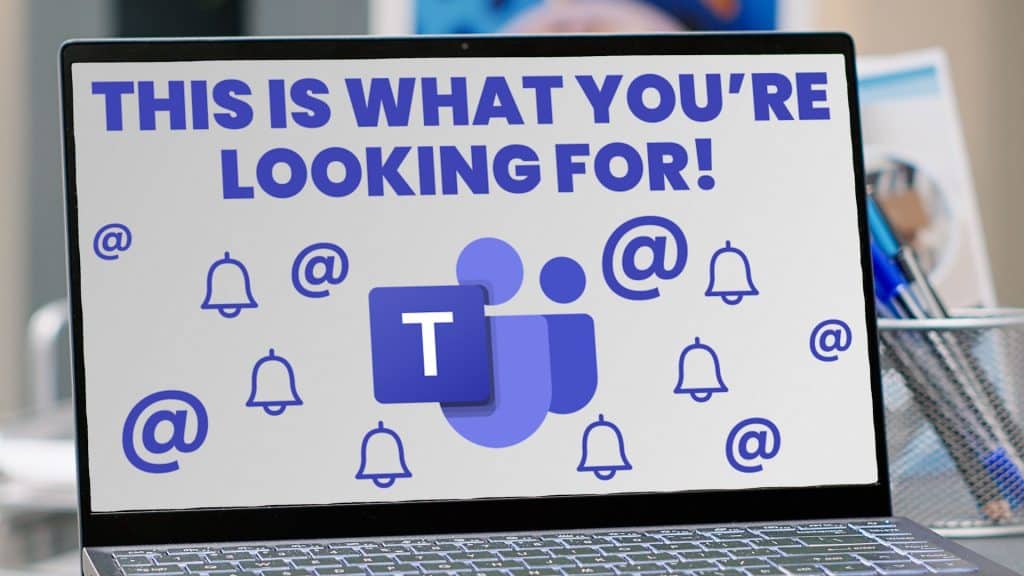

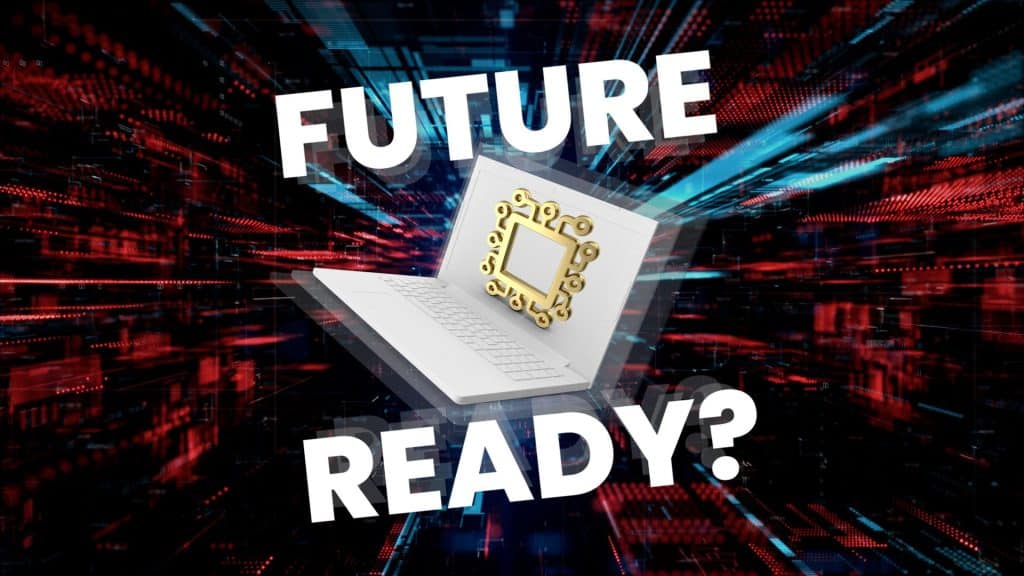
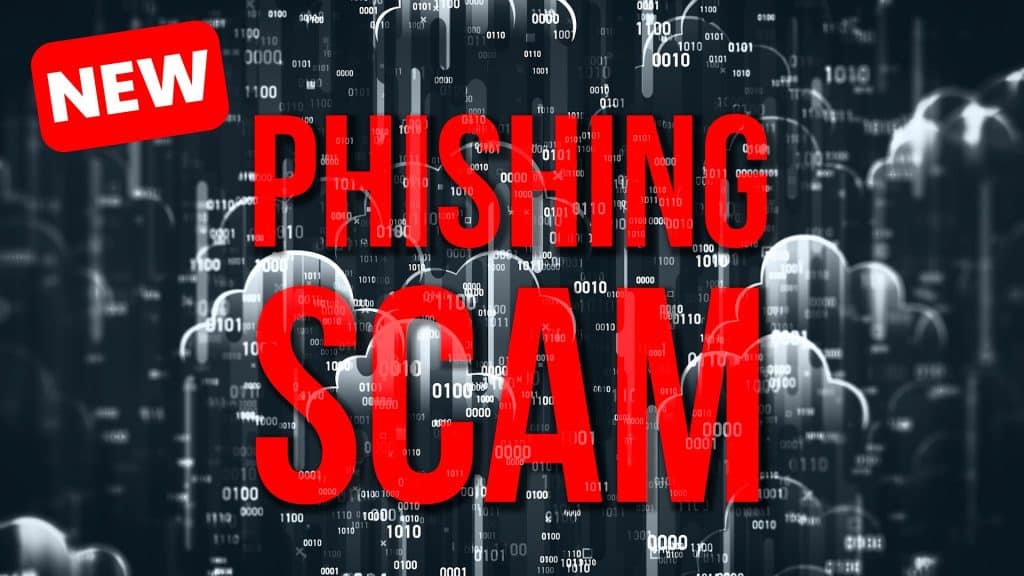
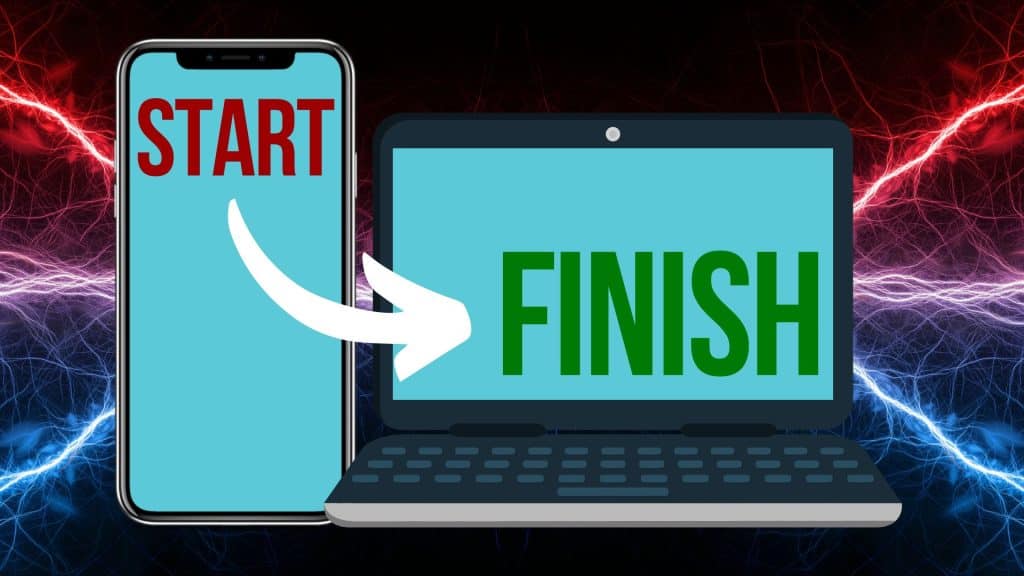


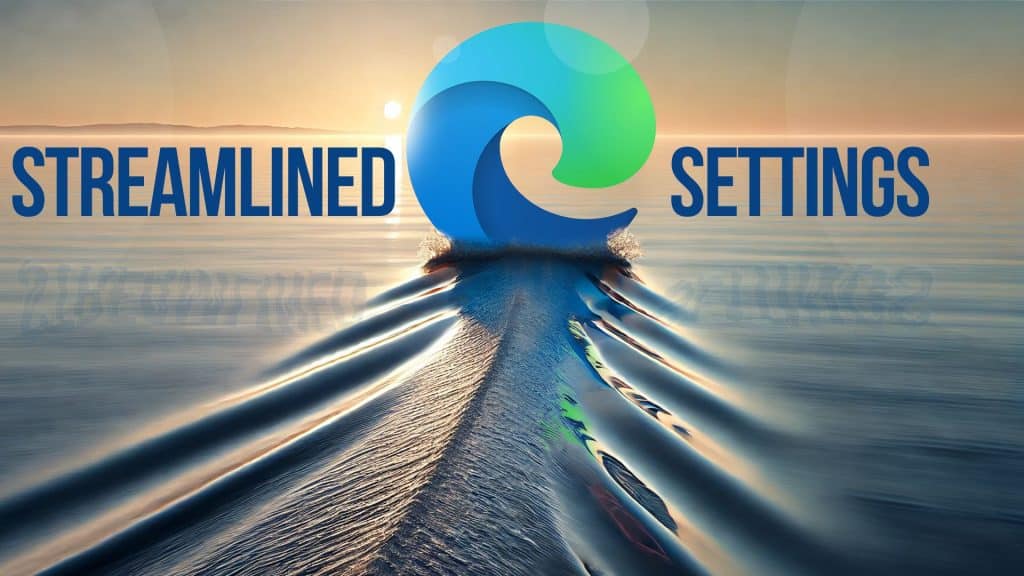
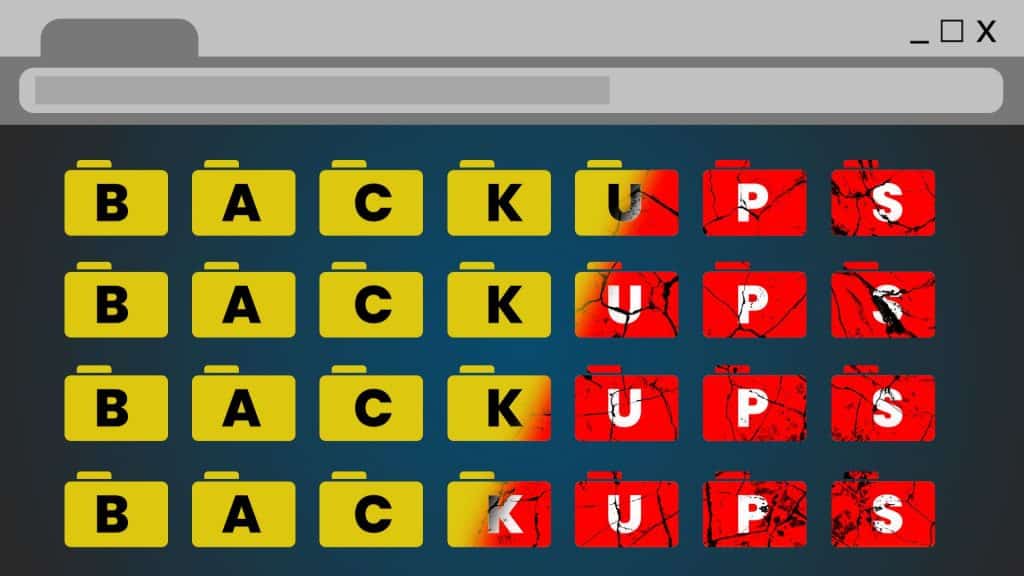

Recent Comments