Every business needs the right tools to get the job done and to keep your team on track. But juggling multiple apps and software can be a nightmare when trying to keep information streamlined and easily accessible. That’s where Microsoft Teams for small businesses comes into play.
In this article, we’ll explore the 10 best Microsoft Teams hacks so everyone in your company has everything they need at their fingertips.
The 10 Best Microsoft Teams Hacks for Small Businesses
1) Share And Co-Edit Files
The demand for coworking capabilities has risen in recent years. And while modern working conventions have dictated the need for more collaborative software, there are real statistics to back up the benefits of co-editing.
According to a study from Deloitte, “When workers collaborate, 73% do better work, 60% are more innovative, 56% feel more satisfied, and 15% work faster.”
Microsoft Teams understands this and has continued to develop its ability to share and co-edit files. With 10 GB of cloud storage per user, it’s easier than ever to work on documents with others no matter where you are.
You can also quickly share document files by attaching them to a chat within Microsoft Teams so there’s no need for extra emails to share information.
2) Filter Messages
Along with our previous point, running an efficient business often means having messaging software that can keep up. However, it can be overwhelming when you have a sea of messages and no way to mark or find what you’re looking for.
Not anymore. With Microsoft Teams, you’re able to filter messages and find exactly what you need. This replaces the need to use an additional messaging service, such as Slack, and keeps everything within one comprehensive platform.
This eliminates the headache of switching back and forth between platforms and having to have multiple windows open all the time to get work done.
3) Host Meetings
Hosting meetings is another huge capability of Microsoft Teams. The software allows you to schedule virtual meetings with hundreds of participants at a time. That means you have everything you and your team need, no matter the size of your business.
Recent updates have also expanded the ability for co-hosting breakout rooms as well. More features mean more ways for your team to connect!
4) Live Translated Captions
2023 updates for Microsoft Teams have increased accessibility as well. For example, there’s a new setting you can toggle on and off that will allow for live translated captions to appear during meetings.
The system will save your settings for every meeting, or you can simply toggle it off when you no longer need it. The choice is ultimately yours.
You can also get the meeting transcripts when done to quickly review just the one part you were looking for!
5) Chat Features
One of the best features of the Microsoft Teams experience is the chat. With unlimited chats and the ability to filter through them, as we mentioned earlier, your team can have important conversations while also getting work done in the same place.
New this year, the platform now allows you to delete chats on your end while leaving them open on the other person’s when you no longer need the information. In addition, you can easily add people to existing conversations, and AI technology can suggest who you might want to talk to next.
These features make it easier than ever to collaborate with others and keep everyone on the same page.
6) Picture-In-Picture Functionality
Not every meeting needs your full attention. Teams have picture-in-picture functionality that allows you to have a meeting playing while you are doing other things.
That means you don’t have to put down other work while you’re on less important calls and can multitask.
7) Do Not Disturb
In addition to picture-in-picture display options, there are other ways you can value your time with Microsoft Teams settings.
This platform allows you to toggle on “do not disturb” when you need to step away from your desk, are taking a vacation, or going home/logging off at the end of the day.
There are plenty of things that can wait until tomorrow, and you deserve to set healthy boundaries when it comes to getting work done and taking time for yourself and your family.
8) Data Encryption
When you’re using an all-in-one comprehensive platform, a lot of information is exchanged. Between attaching important documents to chat threads to day-to-day communications, you need to know that all your information and your clients’ information is safe.
Microsoft Teams has you covered. With data encryption, you don’t have to worry about private information leaking on the internet. That means peace of mind for you and everything you work with.
9) Multi-Question Polls
The last feature we’ll mention that’s new in 2023 is the ability to have multi-question polls within a meeting. This gives you more flexibility to ask the questions you need and gives you an easy place to collect that data.
It’s never been easier to run a meeting and gather information.
10) Save MONEY (Thousands a month!)
Most businesses already have Microsoft Teams included in their current software package and can save a lot of money by eliminating redundant services.
Paying for dozens (or hundreds) of employee licenses for Slack, Zoom, Monday, Basecamp, and more may be a thing of the past using the features already included in Microsoft Teams.
Many companies we look at are needlessly spending tens of thousands or more on these other services and that money goes straight to the bottom line.
Microsoft Teams For the Win
Whether you’re looking for a solution to messaging, collaborative working, video calls, document sharing or accessibility features within your organization, Microsoft Teams can help your small business accomplish exactly what you need.
With these 10 features — and many more — you will be better equipped to work together as a team and won’t have to waste time cobbling together multiple apps along the way.
Limbtec specialises in working with small businesses to make them more productive and profitable, while keeping their data and business protected. To see what we can do for you, go to: https://limbtec.com/book-a-call to schedule a quick discovery call.
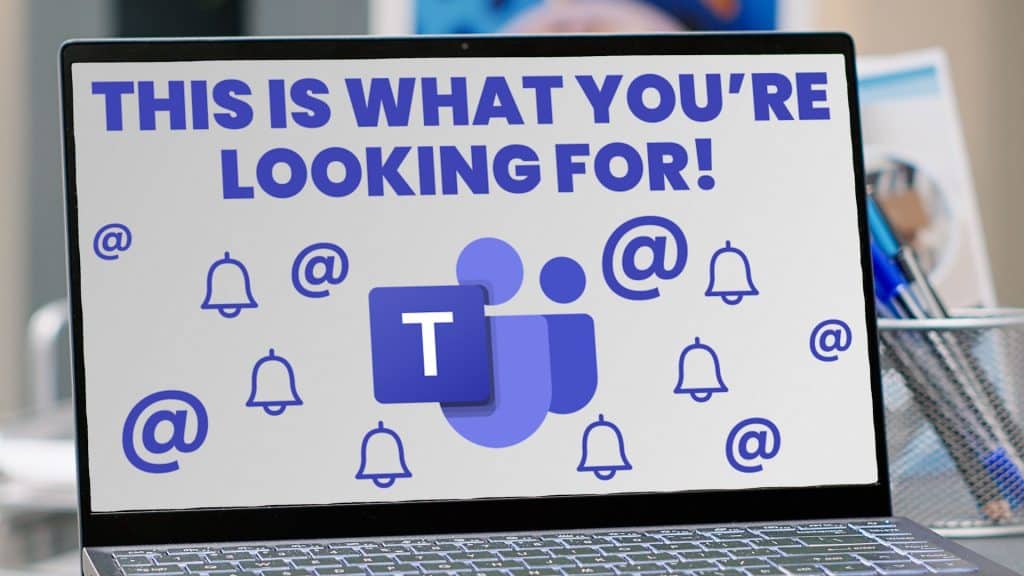

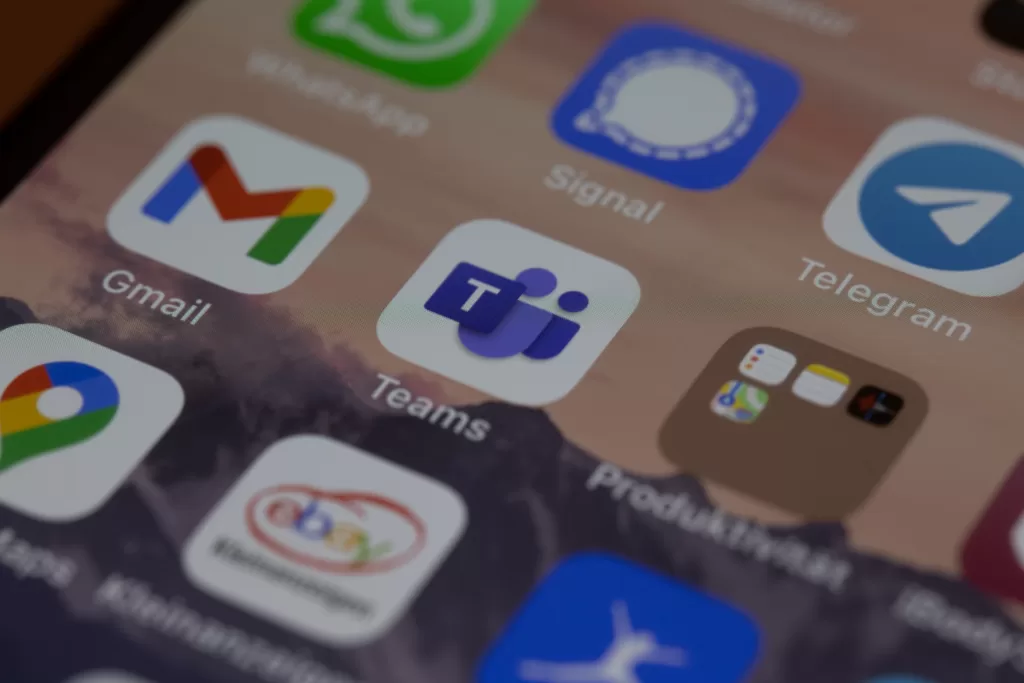
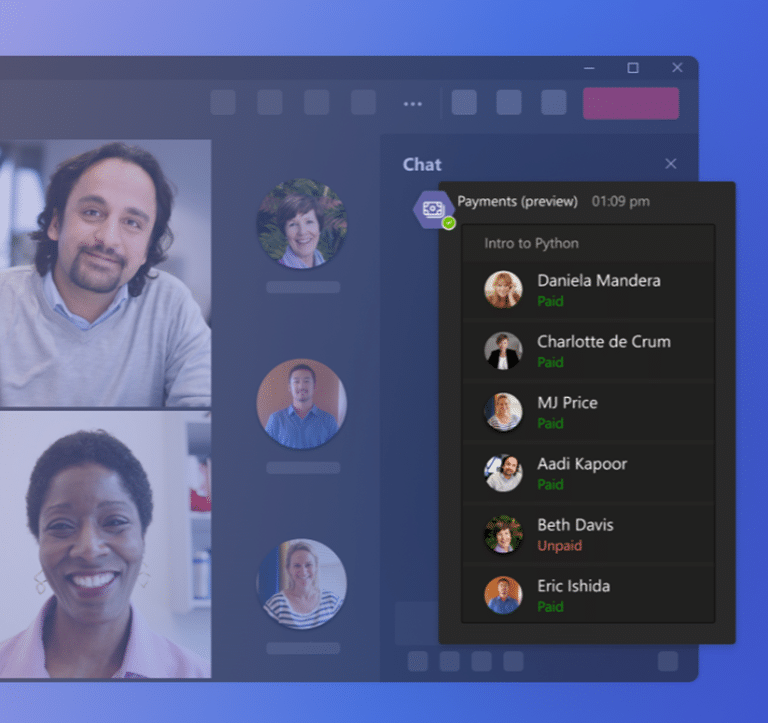
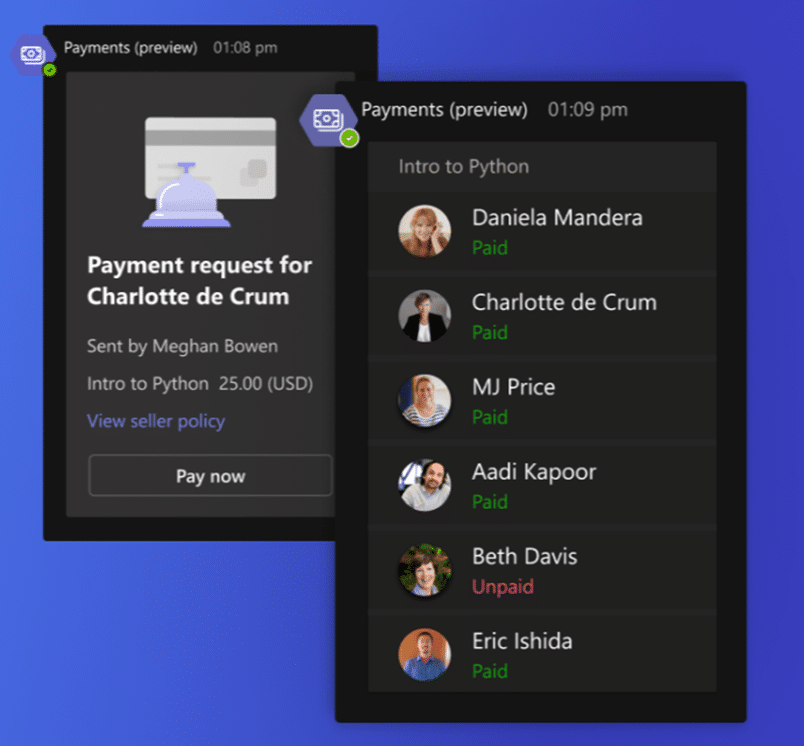
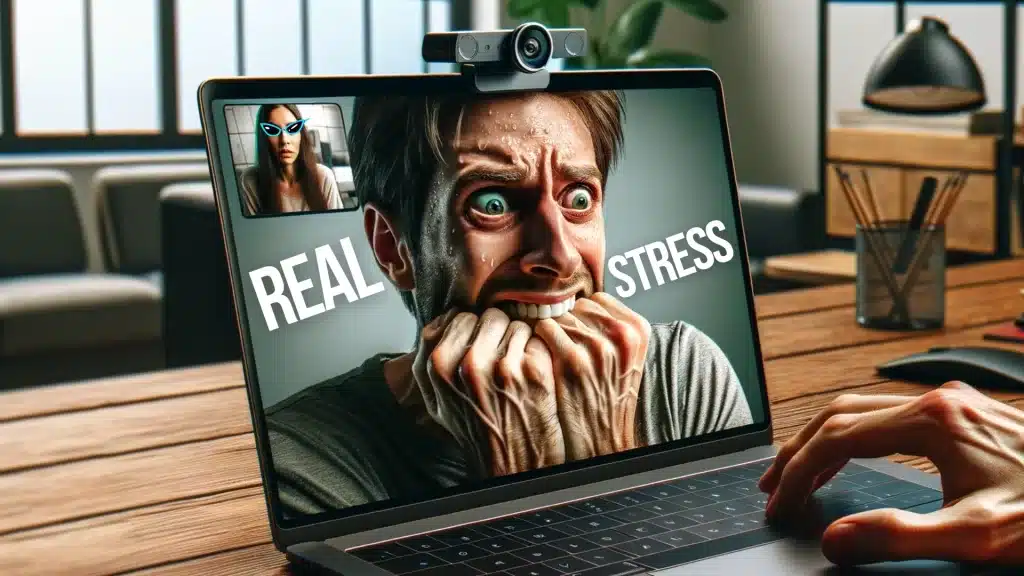
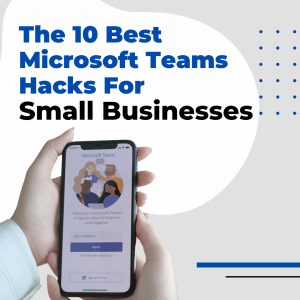

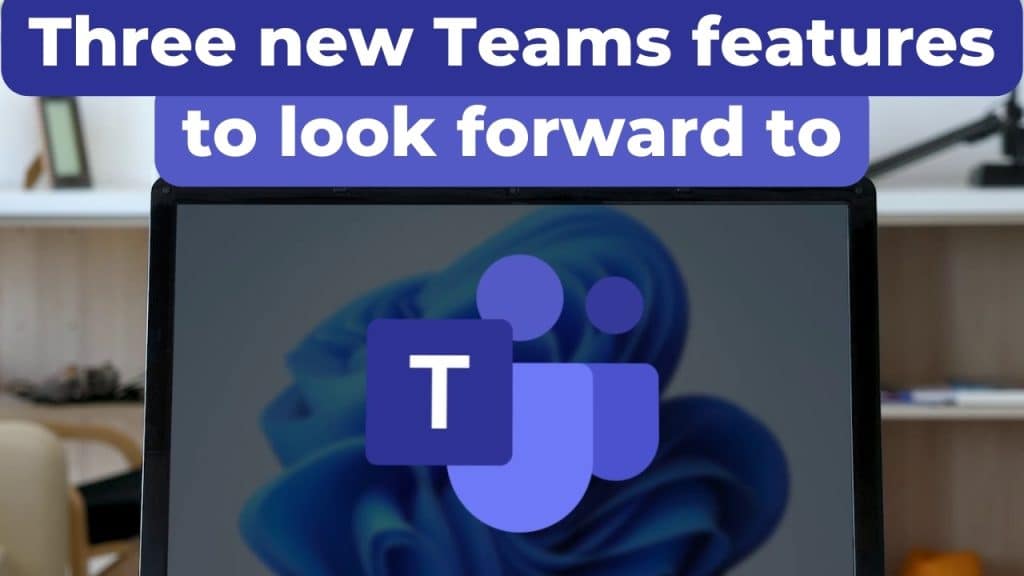
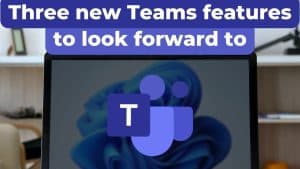

Recent Comments